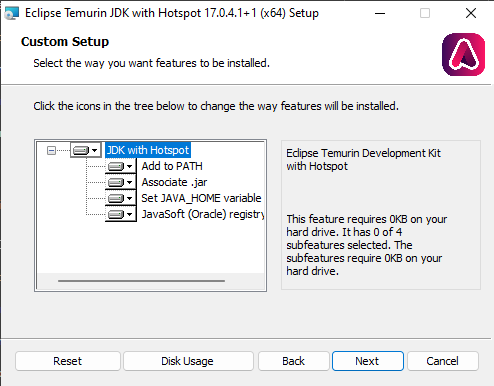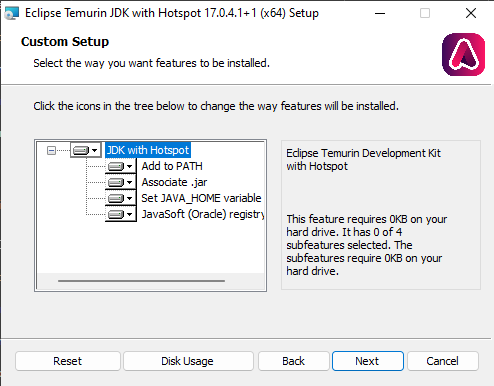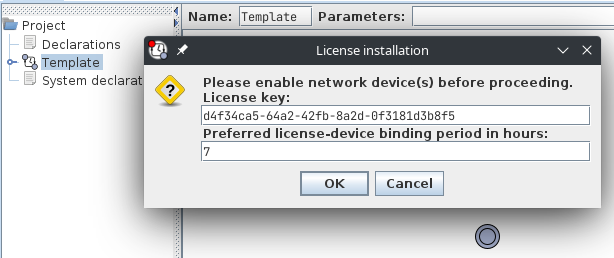Changes.
Changes.
Previous Release
- Extract uppaal-version.zip to where you see fit. It can be your Desktop (or C:\Program Files, /opt/local, /usr/local or Applications if you have administrative rights).
- The newly created directory uppaal-version/bin contains verifyta.exe which can be used to verify UPPAAL models from command line.
- For graphical user interface, make sure that Java 17 or newer is installed, see Install Java for detailed steps.
- Start UPPAAL graphical user interface:
- On Windows: double click on uppaal.exe or uppaal.jar or type java -jar uppaal.jar on command line.
- On Linux: double click on uppaal or type java -jar uppaal.jar on command line.
- On macOS: double click on uppaal or type java -jar uppaal.jar on command line.
- Optionally install shortcuts in Programs menu and/or Desktop:
- On Windows: launch AddLinks.vbs by double-clicking it, follow the instructions. Start UPPAAL by hitting Win key and typing uppaal.
- On Linux: launch AddLinks.sh by double-clicking it. Start UPPAAL by hitting Super key and typing uppaal.
- If UPPAAL asks for a license key, obtain your personal license key by following the Registration steps.
Obtain Java Runtime Environment (JRE) or Java Development Kit (JDK) at least version 17.
Long-Term-Service (LTS) releases are recommended, such as 17 and 21.
- Windows: visit Microsoft build of OpenJDK or adoptium.net, download and start .msi installation wizard.
During installation, make sure to select Associate .jar and JavaSoft (Oracle) registry keys:
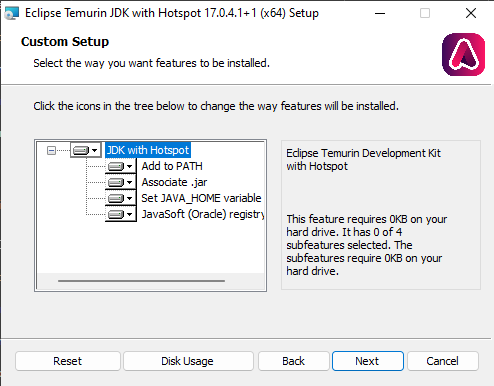
- Linux: look for openjdk in your distribution,
e.g. sudo apt install openjdk-17-jre on Debian based distribution such as Ubuntu.
Note that *-headless package alone is not enough.
- macOS: visit adoptium.net and follow the instructions from there.
- Visit License Registration to obtain your personal UPPAAL license key.
- Keep your license keys securely: your key may stop working if someone else starts using it!
- Enter your license key by either:
- Command line: verifyta --lease 7 --key YOUR_LICENSE_KEY, or
- Graphical user interface when UPPAAL is started:
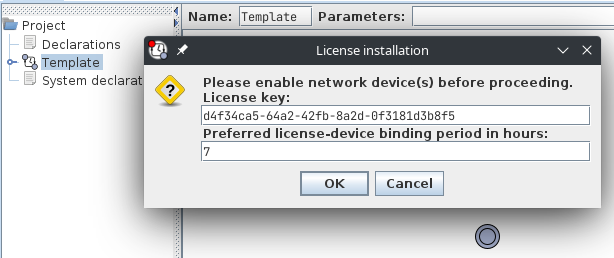
where:
- 7 is the lease duration in hours when the license is associated with this particular computer. The license key can be moved to another computer when the lease expires (UPPAAL will renew the lease automatically if it continues to be used on the same computer).
- YOUR_LICENSE_KEY is your personal UPPAAL license key.
For technical information on how the license is managed on your computer please see License Help.
In case of issues, please contact web@veriaal.dk.
Top